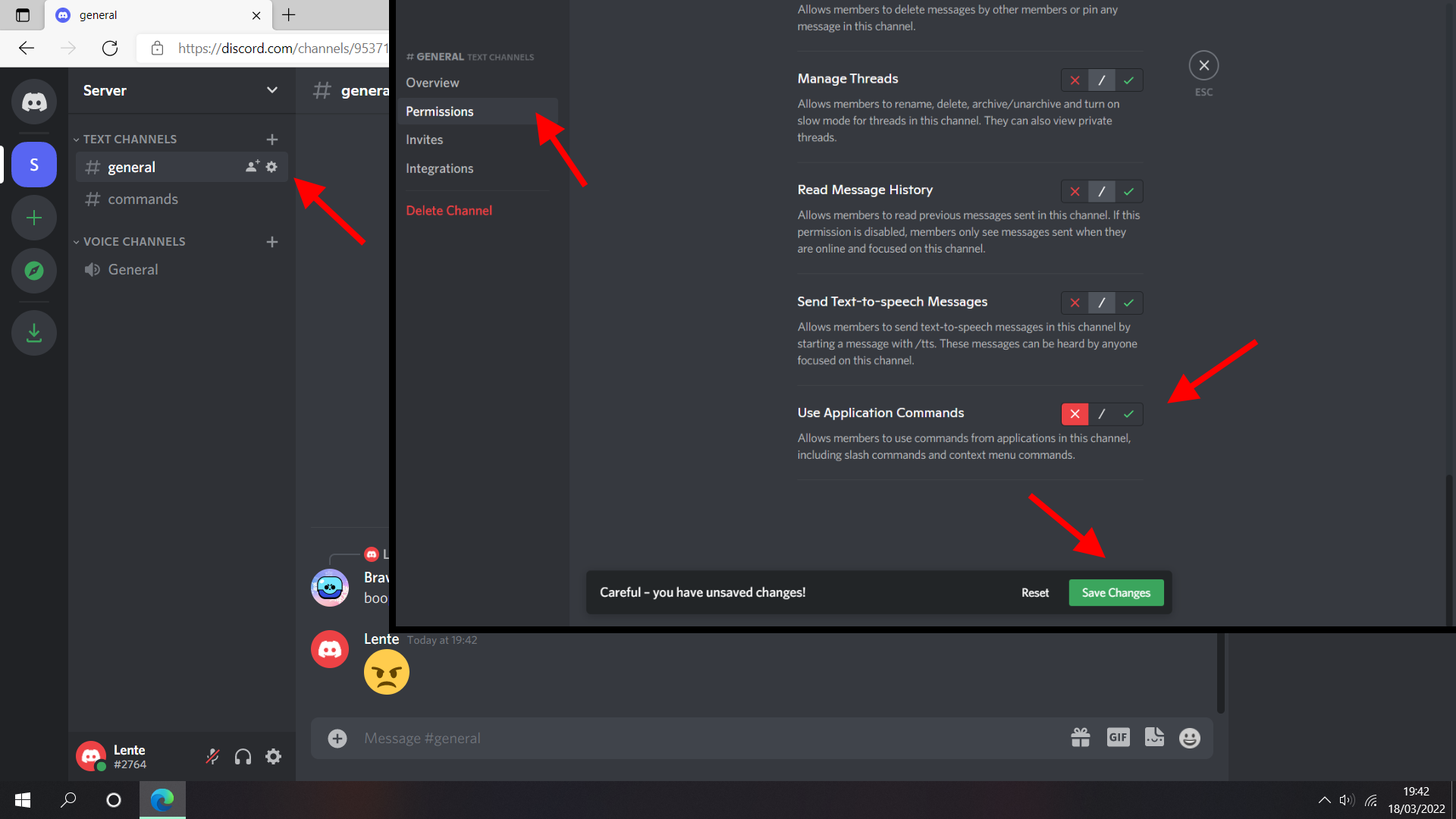Brawl Box Guide: disable slash commands
Last update: March 20th, 2022.
You don't want members flooding channels with slash commands? This guide shows how to disable them in certain channels!
Disclaimer: members with the Administrator permission can use slash commands anywhere, no matter what
permission changes are made. Accordingly, this guide only shows how to disable them for regular members.
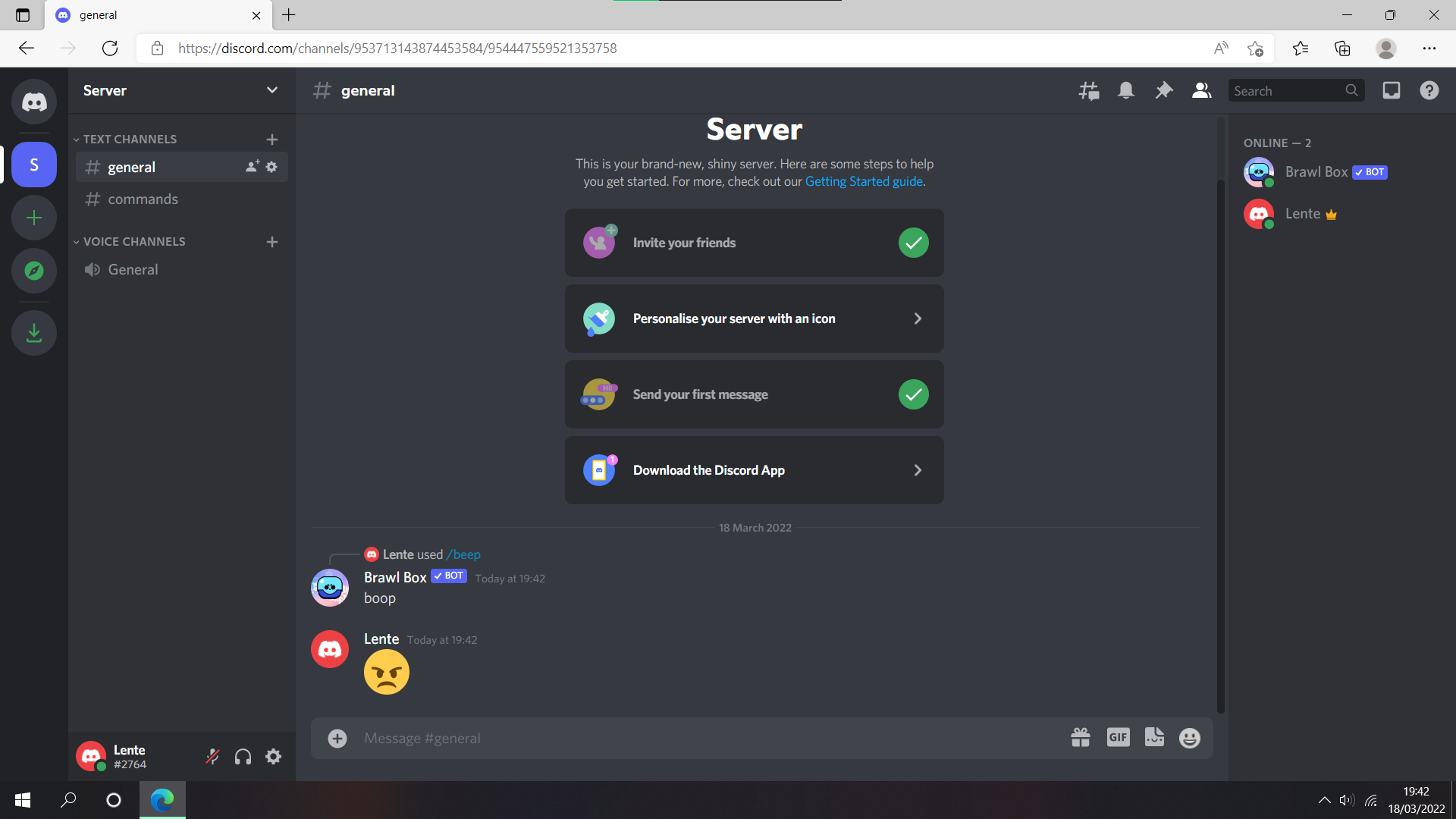
The screenshots in this guide are taken on the Discord browser app, but the procedure is similar to the desktop and mobile clients.
However, Step 2 and Step 4 can't be completed on mobile apps. You must use a computer for
these, or alternatively, follow the steps in your phone's browser app with desktop mode turned on.
---
Step 1
Step 1.1
Start by clicking the server name in the top-left corner and select the Server Settings option. Then,
head to the Roles tab and click the large Default permissions banner.
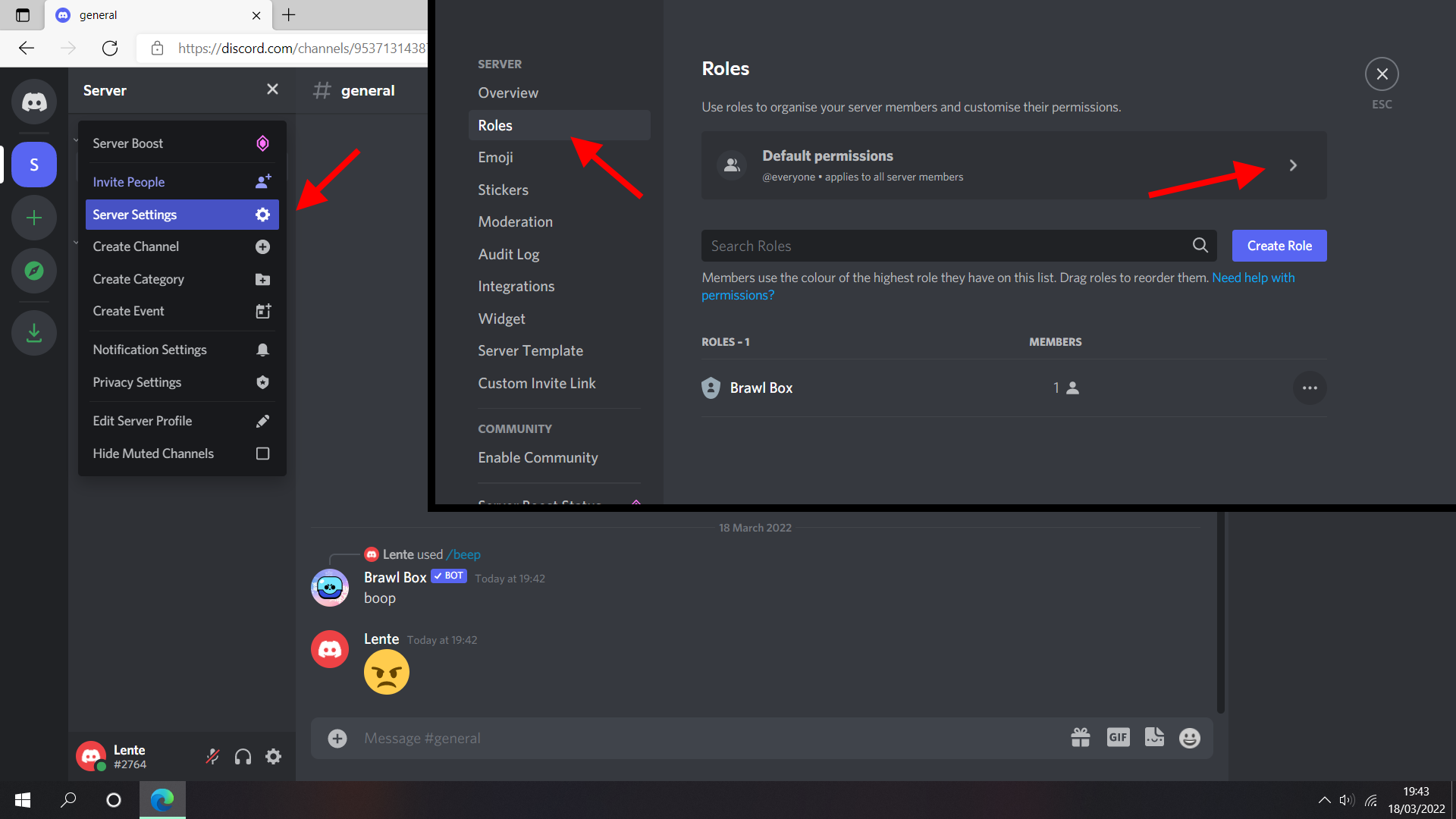
Step 1.2
Scroll down until the Use Application Commands option appears. Make sure that it is disabled, i.e. the
switch is greyed out. Click the green Save Changes button on the bottom of the page to confirm this
change.
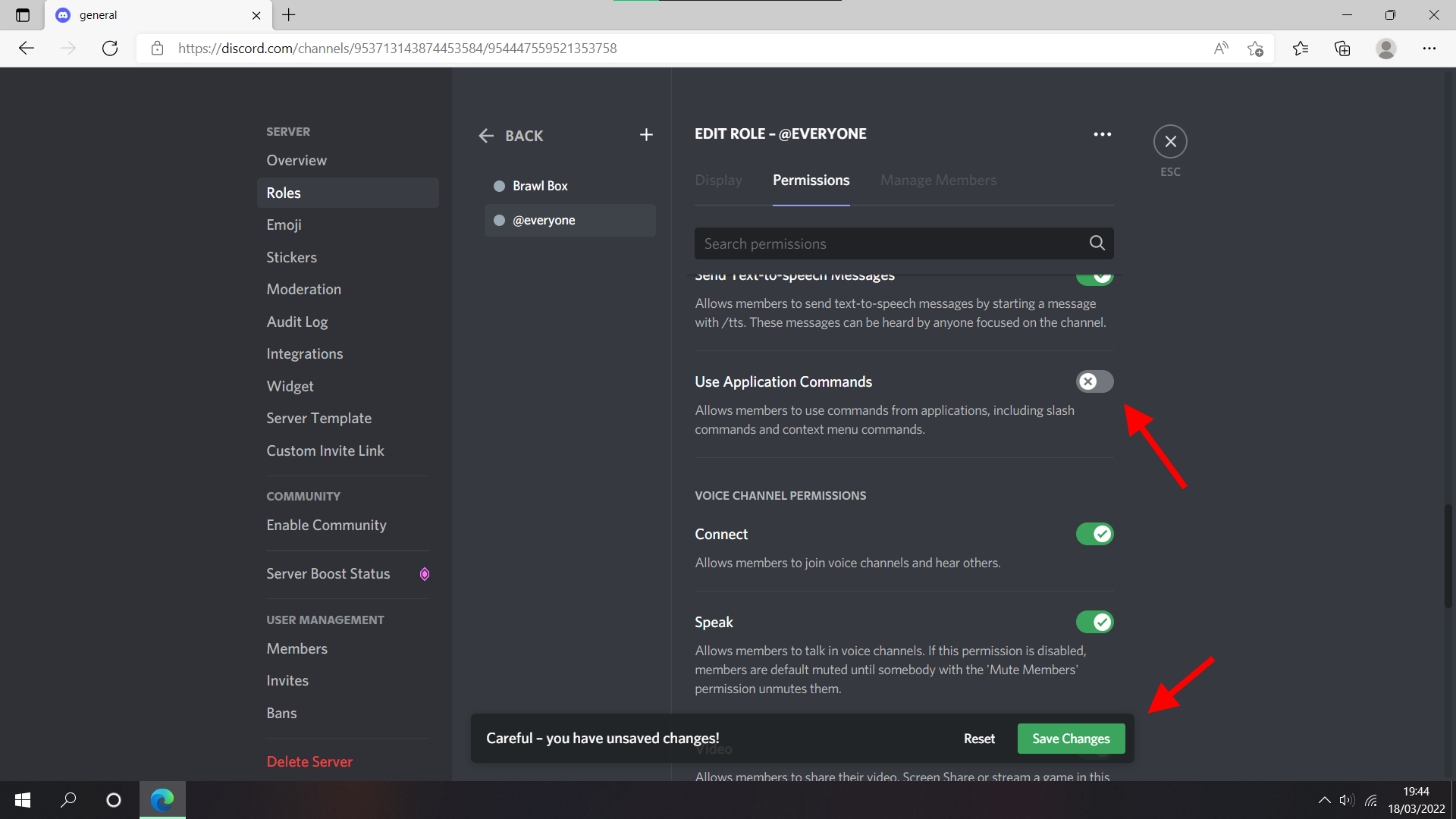
Step 1.3
If there are multiple roles in the server — like a role to give members a lovely colour, for example — repeat
Step 1.2 for each of them.
---
Step 2
Step 2.1
To check that the changes have been applied correctly, click the three dots in the top-right corner of the page and
select the View Server as Role option. Now, the server interface behaves as if you had only got the
@everyone role. When writing a slash in the message box, only the built-in commands should appear. If this is not
the case, refer to Appendix A at the bottom of this page.
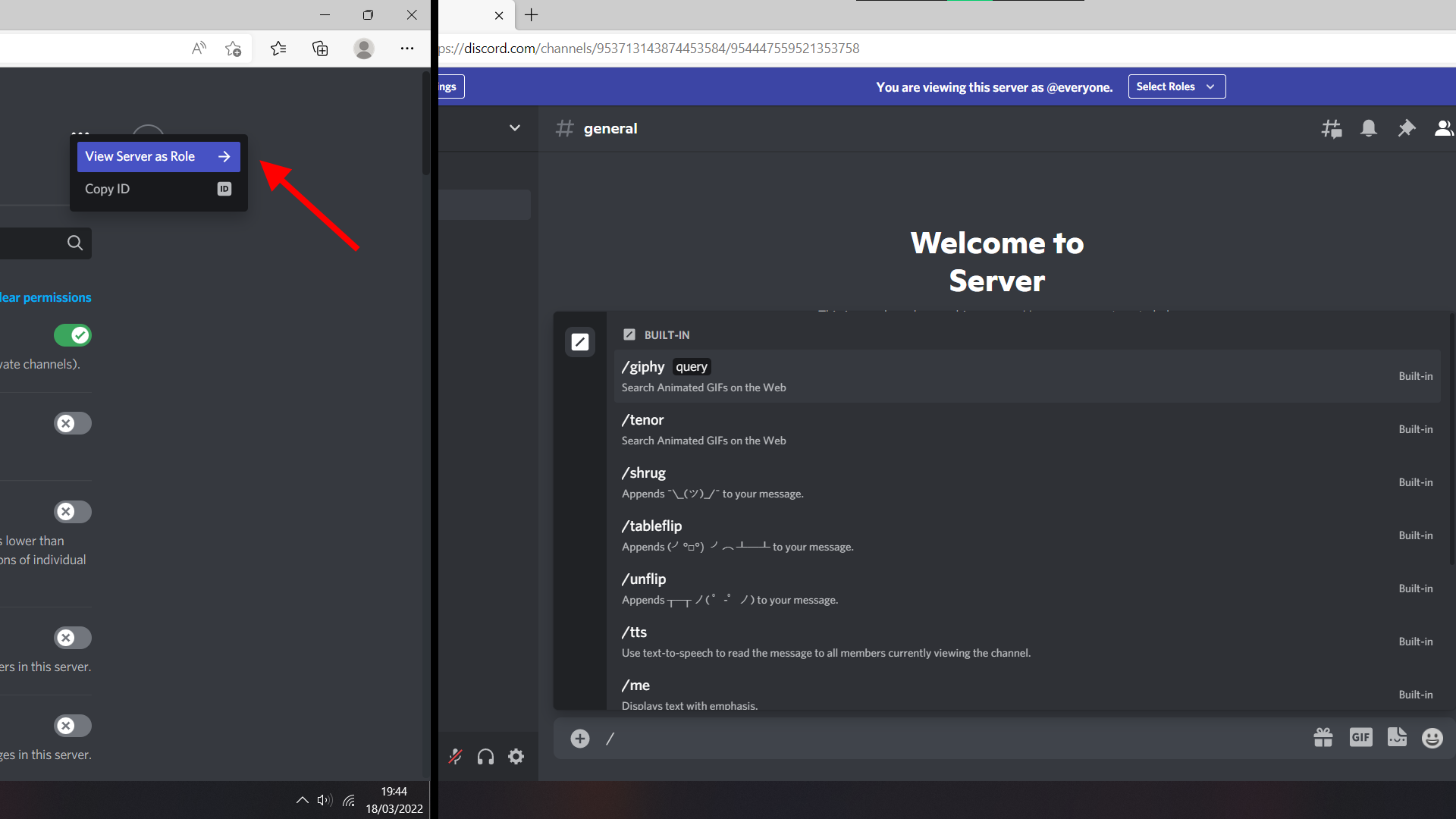
Step 2.2
Analogous to Step 2.1, check the commands menu with different roles if there is more than one.
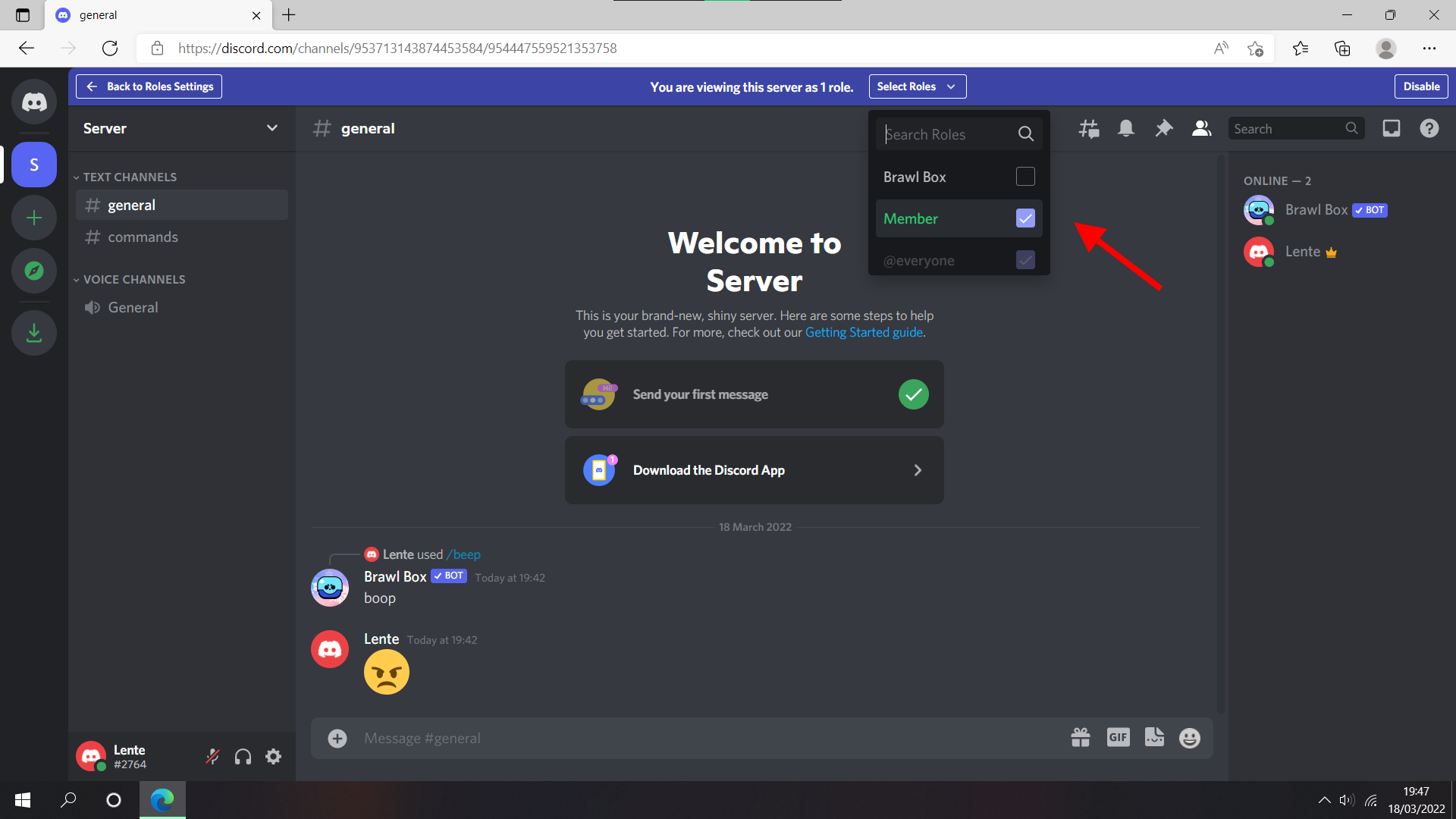
---
Step 3
Step 3.1
Click the gear icon next to the channel name and select the Permissions tab. Make sure that the
@everyone role is picked and scroll down to the bottom of the page. There, explicitly enable the
Use Application Commands permission and save the changes.
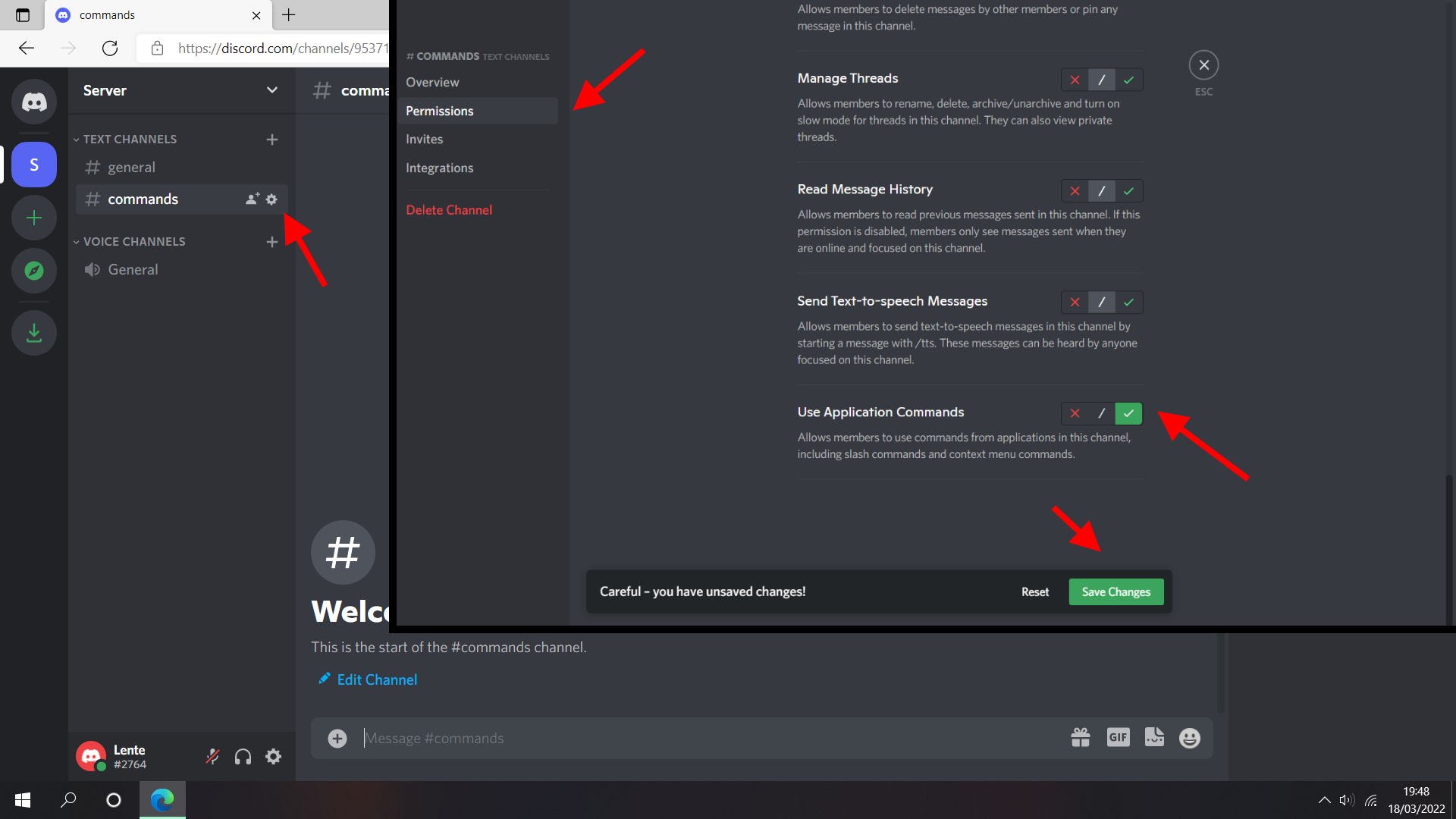
Step 3.2
If there are multiple channels to use commands in, repeat Step 3.1 for them.
---
Step 4
Step 4.1
Similar to Step 2.1, view the server as if you had only got the @everyone role. When writing a slash in
the message box, now the Brawl Box commands should appear in these channels.
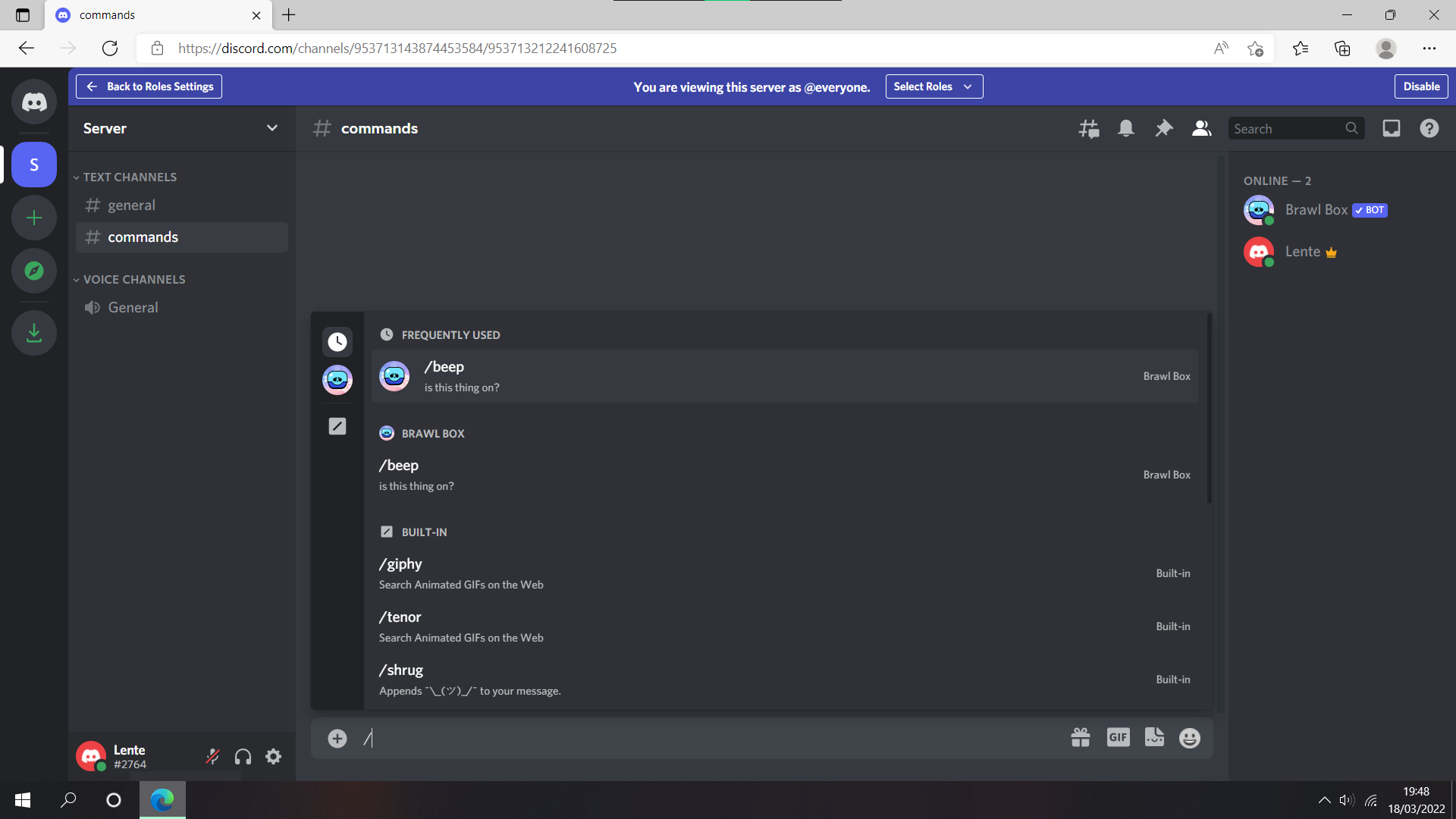
---
This concludes the guide. However, it can always be improved, so please leave feedback in the #support
channel in the Brawl Box server at https://discord.gg/bXQaeFM! There, you
can also ask for help or clarification if you get stuck on any step.
---
Appendix A
This section shows how to explicitly disable slash commands in a certain channel, if the approach in
Step 1.2 does not do the trick.
Click the gear icon next to the channel name and select the Permissions tab. Make sure that the
@everyone role is picked and scroll down to the bottom of the page. There, explicitly disable the
Use Application Commands permission and save the changes.